Get Started
System Requirements
- MS Server 2019+ All Edition operating system
- 4-Core+ CPU
- Minimum 32GB RAM
- Minimum 512GB Disk space
- Access permission via RDP port for management and configuration
- TCP 9738, TCP 9739 and TCP 443 ports must be accessible on the server (TCP 443 is required for the interface of the Helios-Platform server, TCP 9738 is required by agents to send data to the server).
Installation
Standalone
Note
Download Click to download the helios-platform installation file.
Attention
Downloads are blocked by default in the Internet Explorer browser on Windows servers.
Follow the steps below to be able to download.
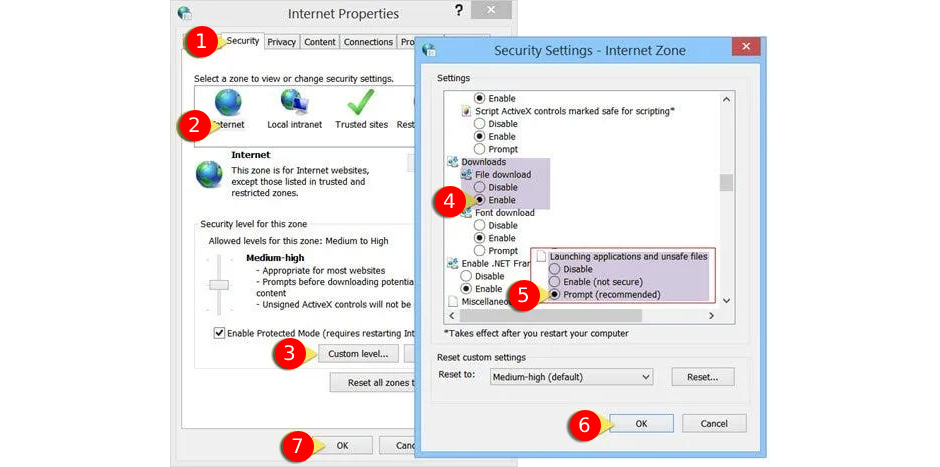
- From the Tools menu, select Internet Options.
- In the Internet Options dialog box, click the Security tab.
- Click Custom Level.
- In the Security Settings dialog box, scroll to the Downloads section.
- Under File download, select Enable, and then click OK.
- In the confirmation dialog box, click Yes.
- Click OK
- Click Apply
- Click OK.
Attention
Only for those using Internet Explorer to Install
Solution to the error “This program might harm your computer.”
Follow the steps below to be able to solution.
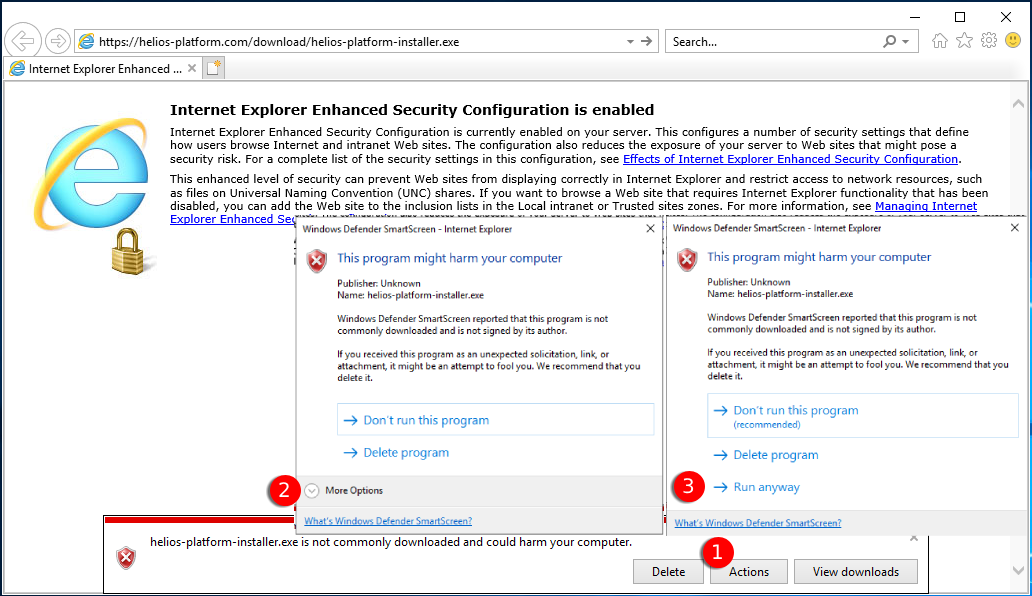
- Click Actions.
- Click More Options.
- Click Run anyway.
Other browsers (chrome, firefox, opera etc.)
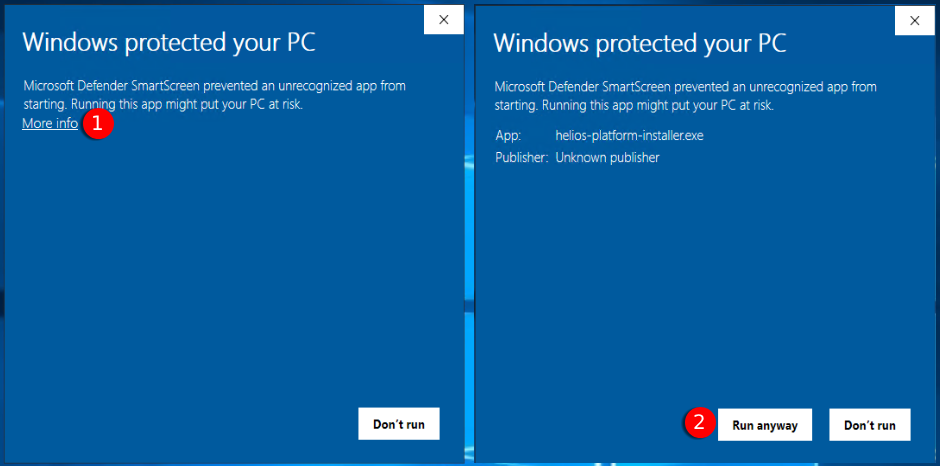
- Click More info.
- Click Run anyway.
To install the Helios-Platform ADDM product, you need to run the helios-platform-installer.exe file downloaded from our website on a Windows server operating system that meets the requirements. Installation may take approximately 8-15 minutes. Follow the instructions below for installation details.
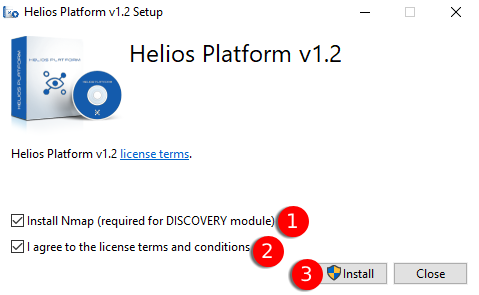
- Helios-Platform uses Nmap for discovery, you must check this option if you want to use the discovery module.
- You must select “I agree to the license terms and condutions.” to start the installation.
- Click Install (you must have administrator privileges to install)
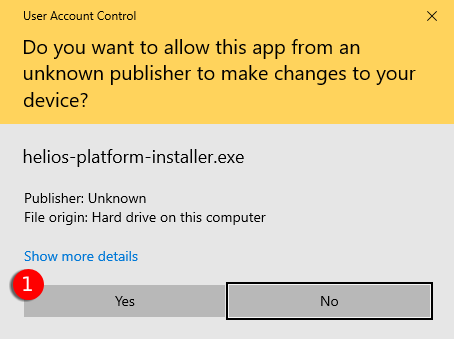
- Click yes
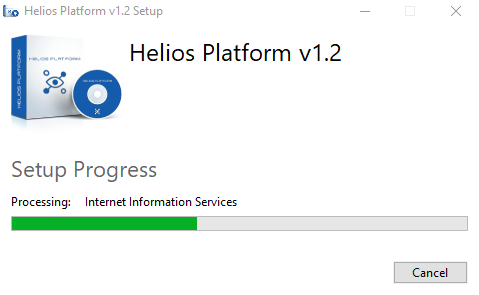
Do not exit the installation so that you do not encounter an error during the installation period. After the installation is complete, restart your server. You will see that an application shortcut has been created on the desktop. With this shortcut, you can login to the Helios Platform ADDM portal.
Attention
If you checked nmap installation
The installation wizard will ask you to install Nmap first.
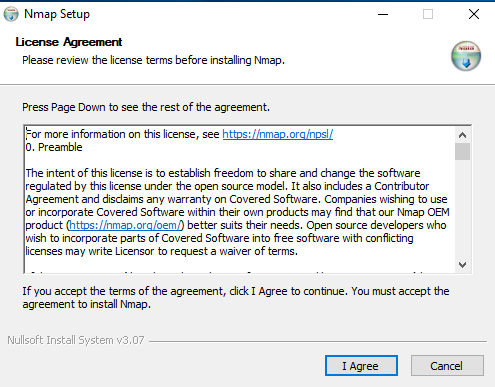
Click I Agree
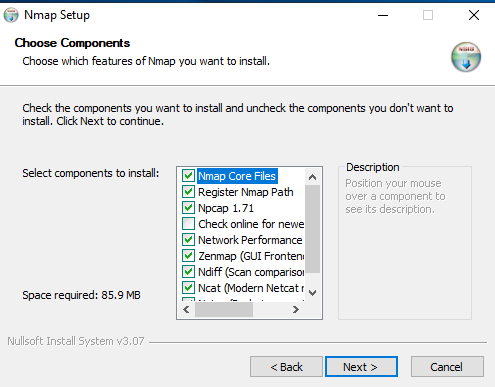
Click Next

Click Install
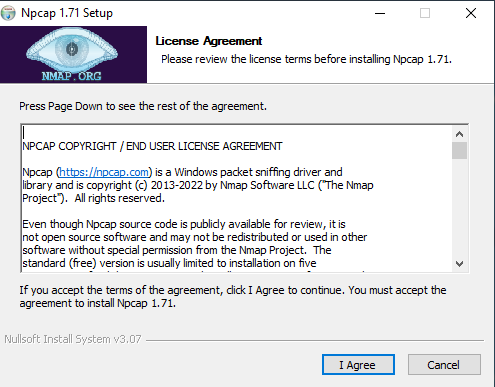
Click I Agree
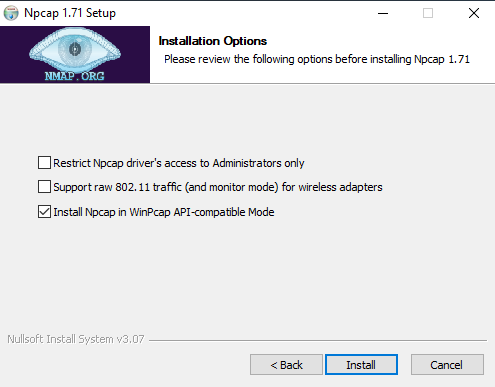
Click Install
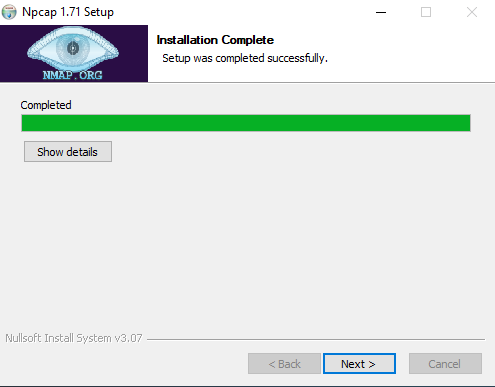
Click Next
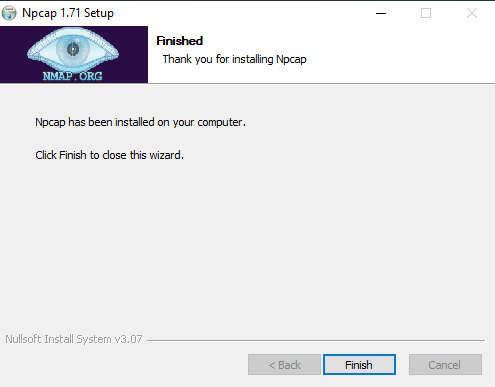
Click Finish
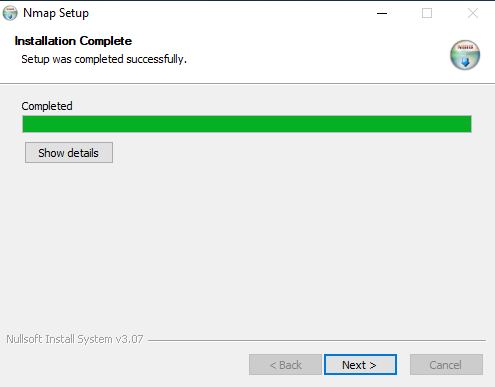
Click Next
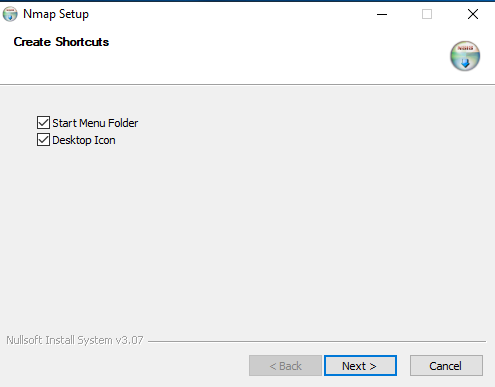
Click Next
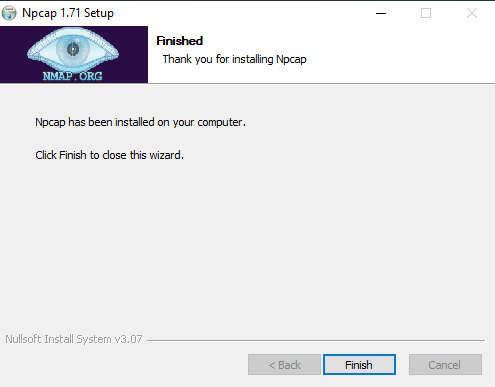
Click Finish
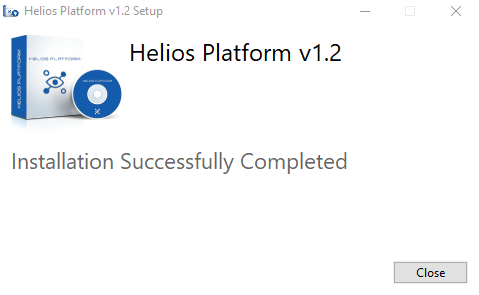
Click Close and RESTART YOUR SERVER
Attention
Only for those using Internet Explorer to Install
Solution to the error “This program might harm your computer.”
Follow the steps below to be able to solution.
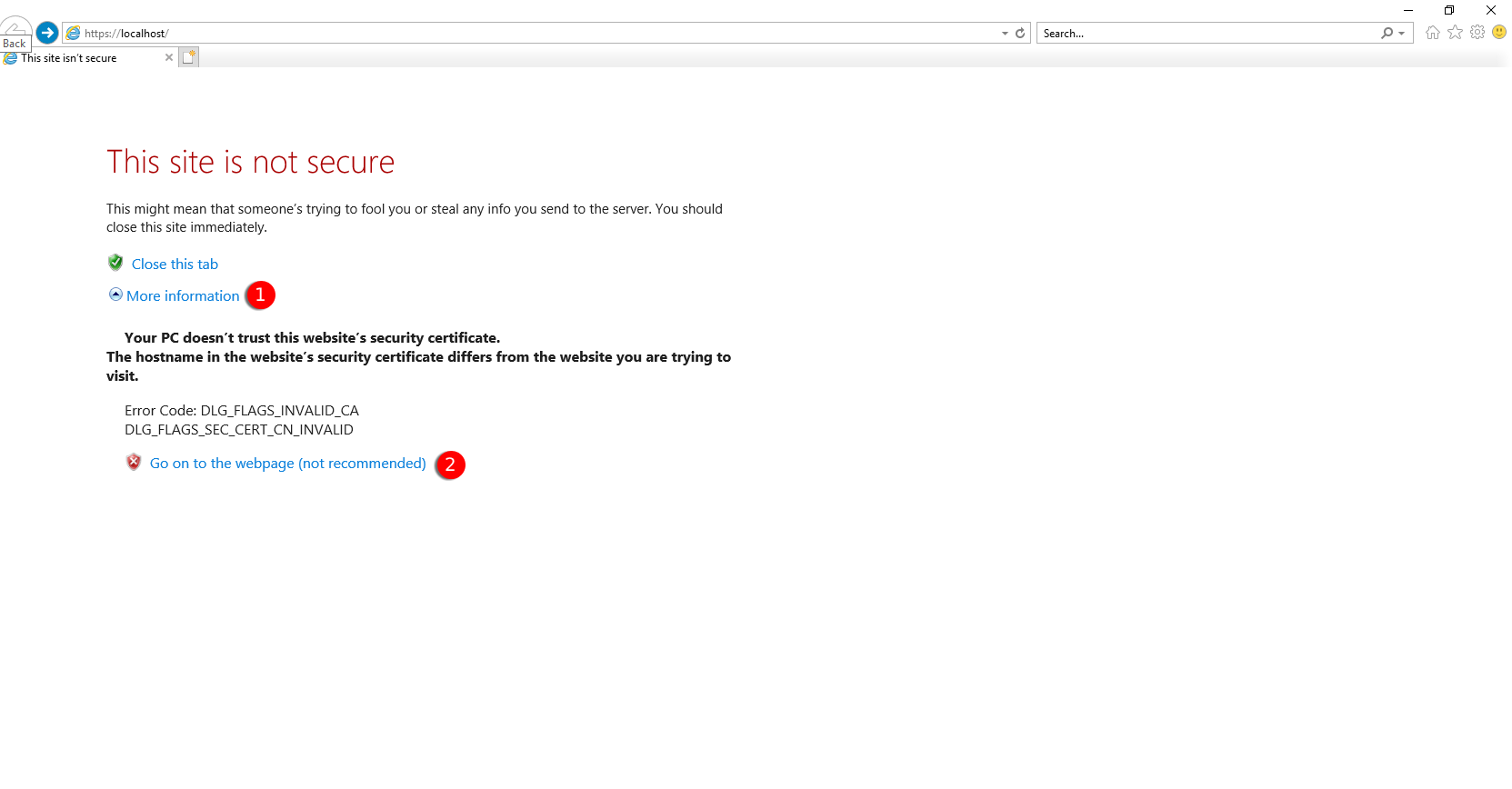
- Click More information.
- Click Go on the webpage (not recommended).
Other browsers (Edge, Chrome, Firefox, Opera etc.)
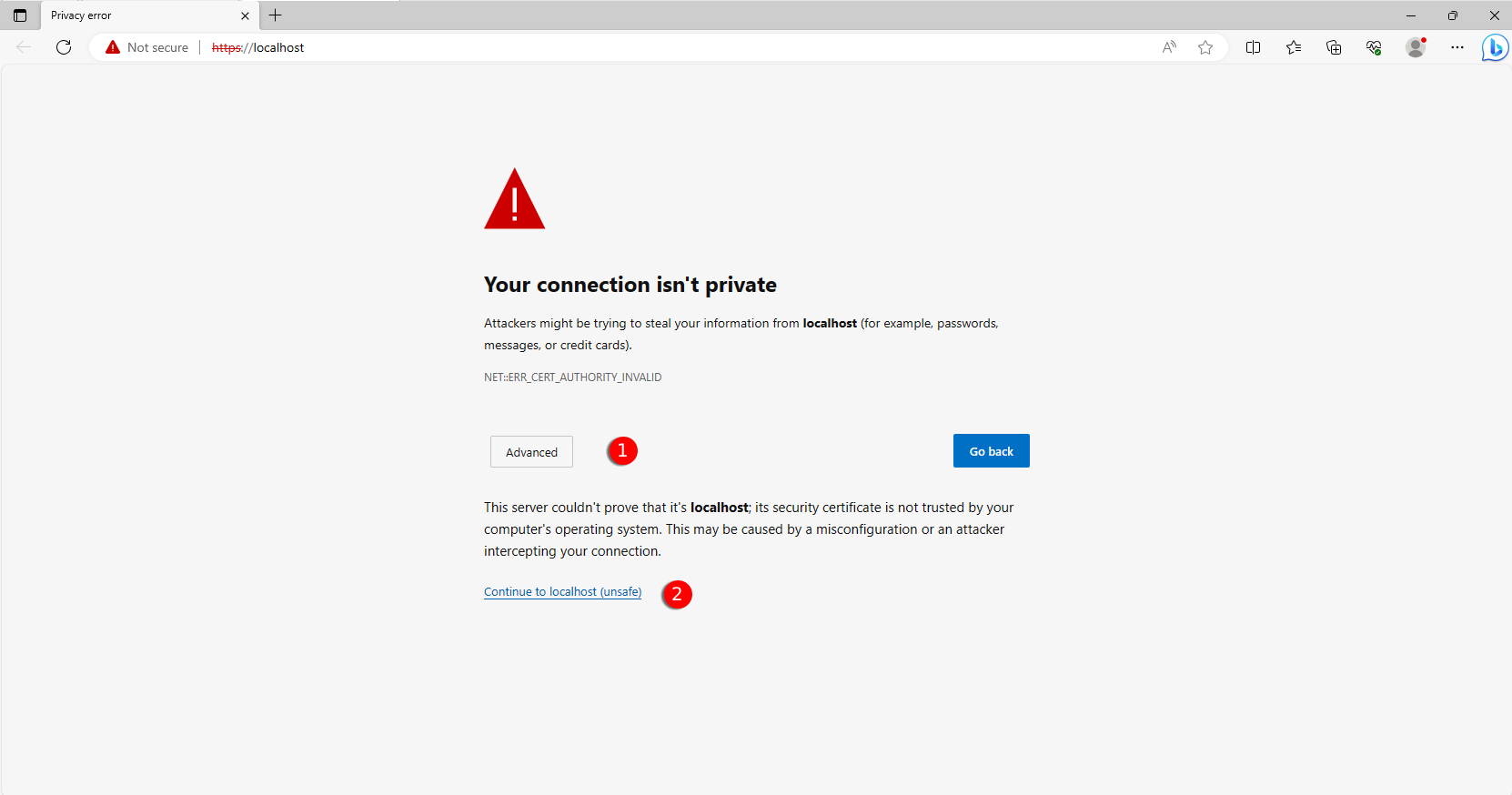
- Click Advanced.
- Click Continue to localhost (unsafe).
Note
helios-platform URL: https://<ip>
Helios-Platform does not support older generation browsers, so if you see a screen like the one below, follow the instructions on the screen.
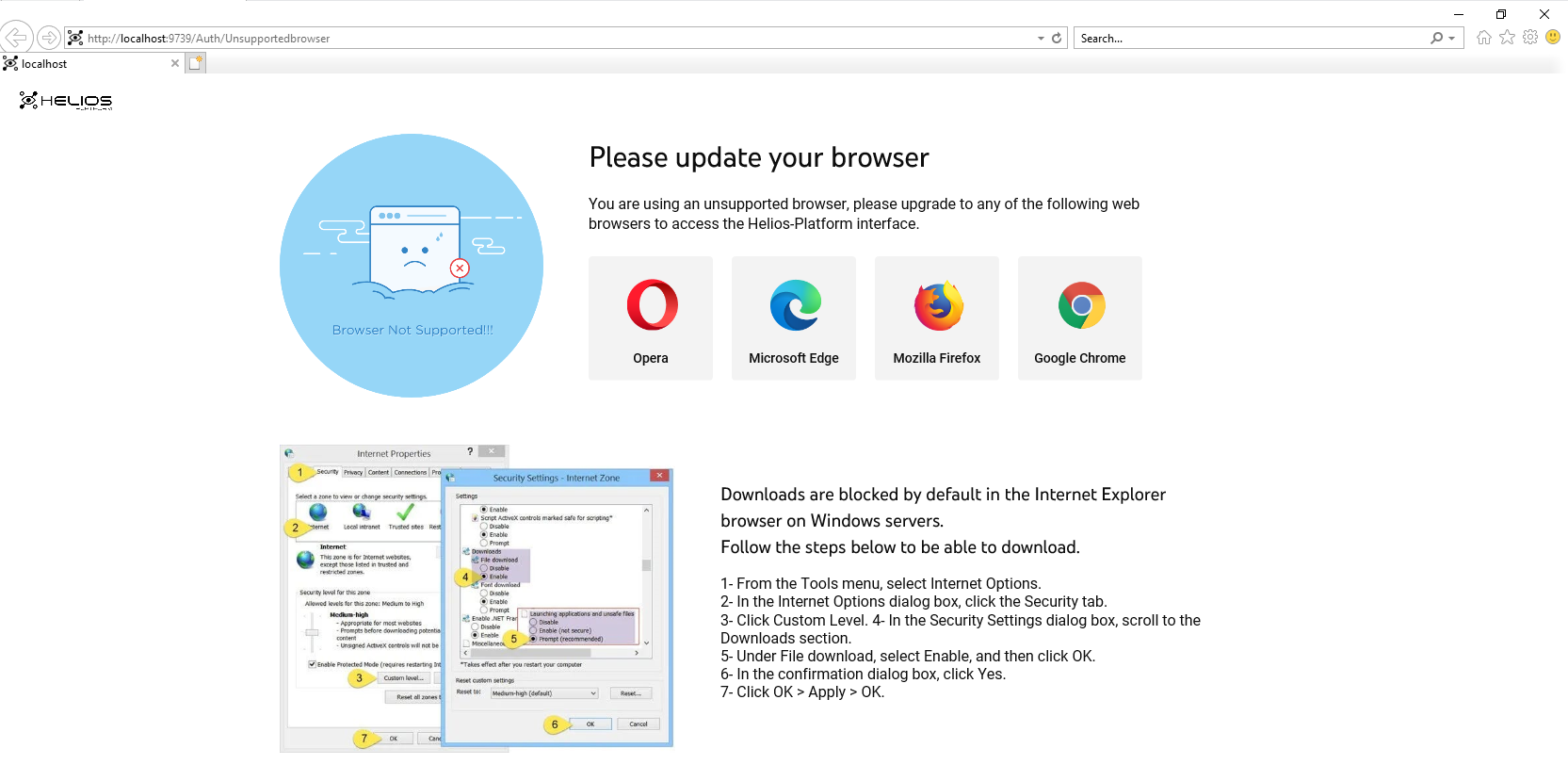
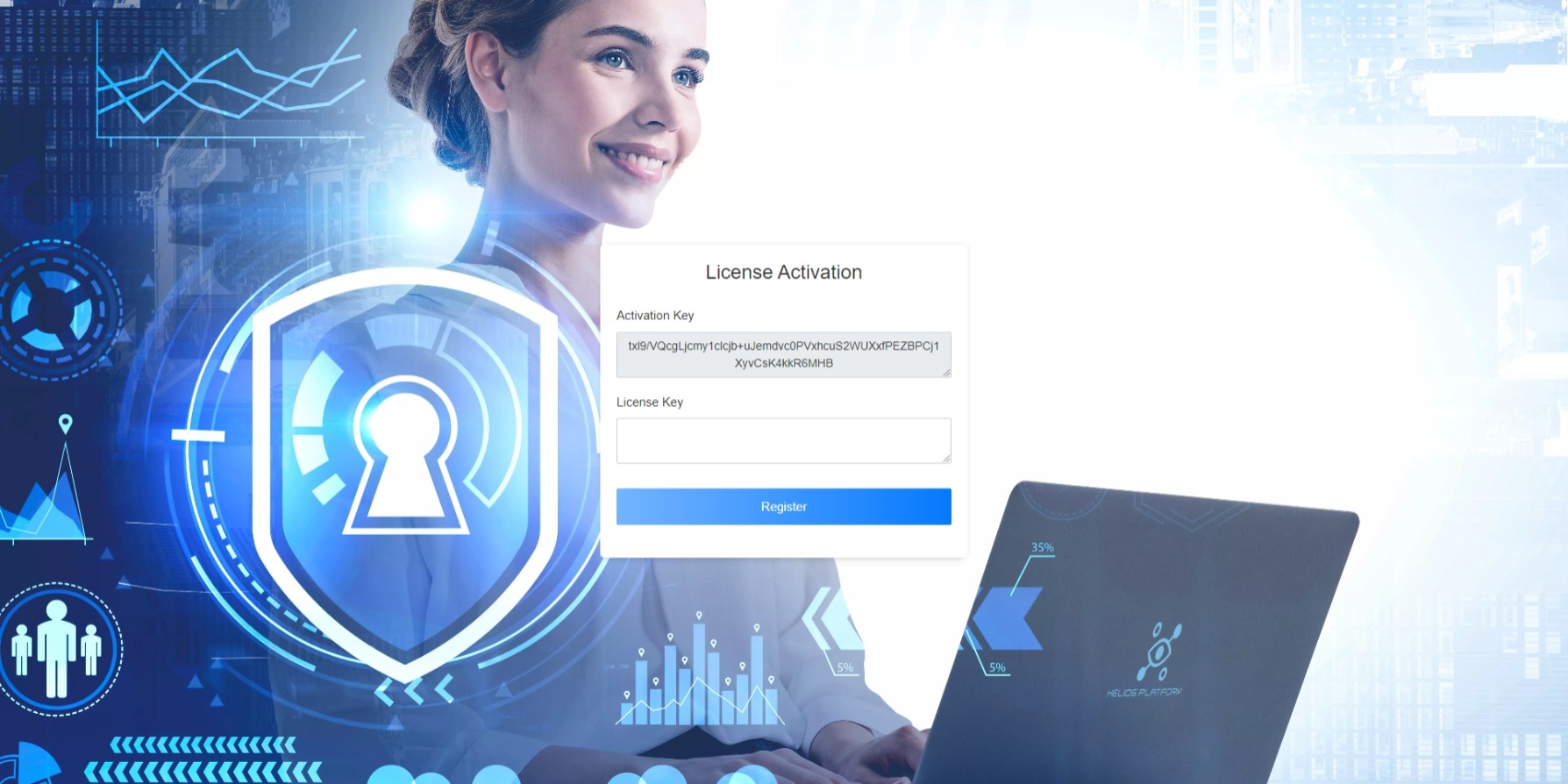
In the browser that opens, after a short while, two boxes will appear in front of you. If you send the Activation Key in the box above to our sales representative, you will be given a License Key. You can register your license with this key.
Send activation code for licence key to info@helios-platform.com
By default after registration
Username : helios
Password : helios-pass
You can login to the system with your account. You can change your password after logging into the portal.
Docker
Start the Docker container by binding helios-platform to external port [443, 9738, 9739]
docker run -d --name=helios-platform -p 443:443 -p 9738:9738 -p 9739:9739 dvudev/helios-platform:latest
Note
To see how to set up network settings on Docker, visit Docker Docs
Kubernetes
Start the Docker container by binding helios-platform to external port [443, 9738, 9739]
kubectl apply -f helios-platform-kubernetes.yaml -n <namespace>
Sample YAMl file name: helios-platform-kubernetes.yaml
apiVersion: v1
kind: Service
metadata:
name: helios-platform
labels:
app: helios-platform
spec:
ports:
- port: 443
protocol: TCP
targetPort: 443
name: https
- port: 9738
protocol: TCP
targetPort: 9738
name: db
- port: 9739
protocol: TCP
targetPort: 9739
name: http
selector:
app: helios-platform
type: NodePort
---
apiVersion: apps/v1
kind: Deployment
metadata:
labels:
app: helios-platform
name: helios-platform
spec:
replicas: 1
selector:
matchLabels:
app: helios-platform
template:
metadata:
labels:
app: helios-platform
name: helios-platform
spec:
containers:
- name: helios-platform
image: dvudev/helios-platform
command:
- powershell.exe
- -command
- "Invoke-WebRequest -UseBasicParsing -Uri 'https://dotnetbinaries.blob.core.windows.net/servicemonitor/2.0.1.6/ServiceMonitor.exe' -OutFile 'C:\\ServiceMonitor.exe'; C:\\ServiceMonitor.exe 'w3svc'"
nodeSelector:
kubernetes.io/os: windows
Note
To see how to set up network settings on Kubernetes, visit Kubernetes Docs
Agent Installation
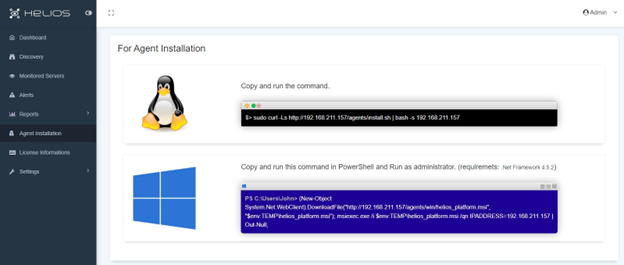
The codes for Linux and Windows operating systems are given in the Workloads / Agent Installation module of the Helios-Platform portal.
The code copied for Linux is run over the SSH connection with root (admin) authority.
Again, by copying the code for the Windows operating system, the copied code is run on the PowerShell connection with the root (admin) authority.